Create Desktop Apps out of Google Play Music, Spotify, Deezer, Pandora and Such Using Chrome Application Shortcuts
With Spotify releasing their browser player a while go, all of the major streaming services now have web-based applications.
While this is good, I do a lot of work within the browser during the day and have a habit of killing groups of tabs or the browser itself reasonably often. Then there’s a moment of confusion when whatever song I was listening to suddenly stops, followed by a slow dawning of realisation.
Luckily, Chrome has a solution.
Chrome has a handy little feature to create an application shortcut from any web page. These can be placed in your start menu, pinned to your task bar or put on your desktop. Websites launched via these run in their own window.
Here’s how to create one for Google Music.
Go to the site
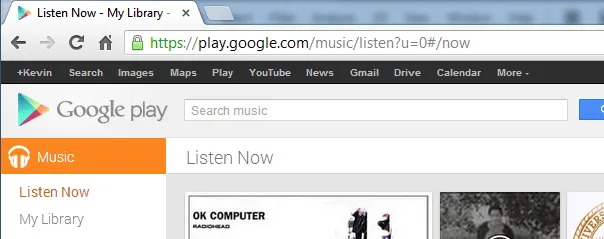
On the right-hand-side options menu, select to create an application shortcut
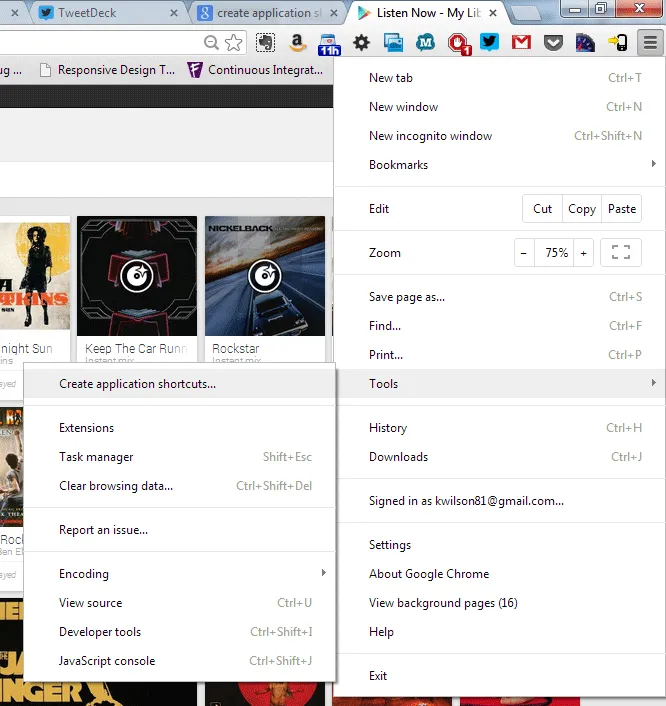
Select the shortcut options you want and click ‘Create’
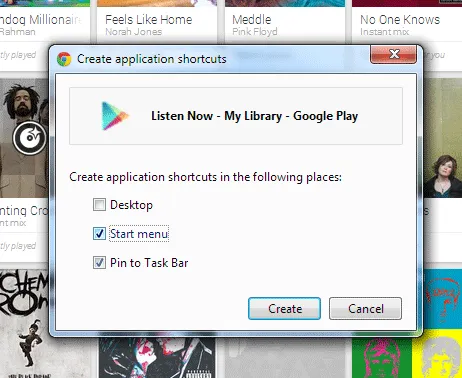
Use your shortcuts
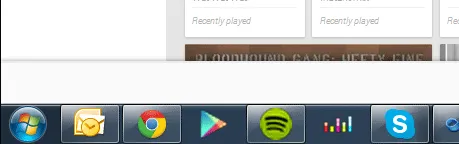
Here I’ve got Google Music, Spotify and Deezer (no Pandora for us in the UK still).
These apps will run independently of your main Chrome Window(s) so you can do whatever you want with them and your app versions should remain unaffected.