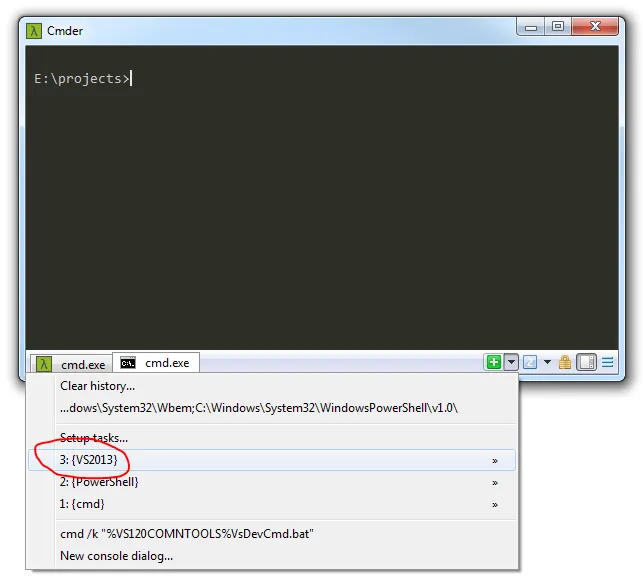Add Visual Studio 2013 Command Line Tools to Cmder
Cmder is an excellent console emulator and my go-to tool for Git on Windows.
Every now and again I need to dip into the Visual Studio Command Tools to do something like manually run MSBuild, so it’s handy (and easy) to have this set up as a task in Cmder.
1. Manage Tasks
Click the plus icon towards the bottom right of the console and choose “Setup tasks” from the options.
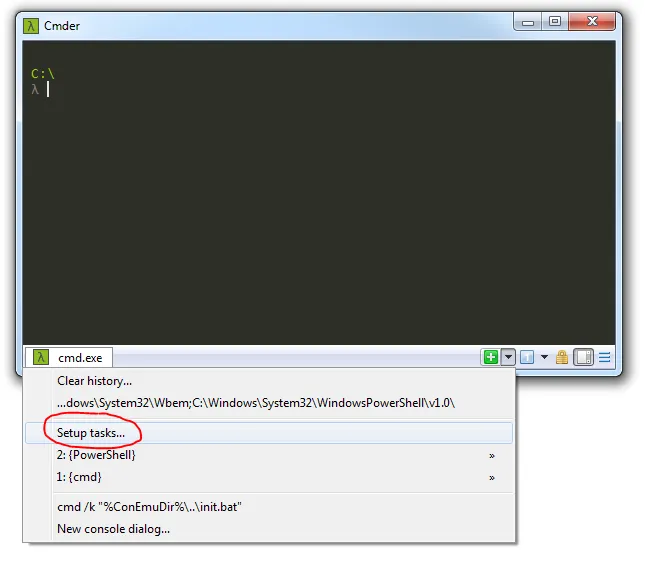
2. Add a New Task
Select the plus icon at the bottom of the tasks list to create a new blank one.
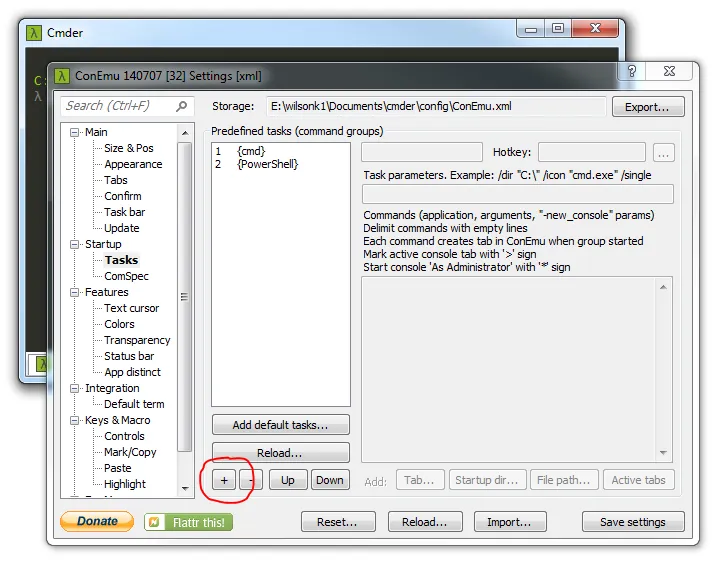
3. Fill Out the Task Settings
Add a name for your new task (I used ‘VS2013’) and enter the following as the command:
cmd /k "%VS120COMNTOOLS%VsDevCmd.bat" -new_console:d:"E:\projects":t:"VS2013"The -new_console flag allows you to set various properties for the new tab such as the directory (that’s the :d part) in which the console will start up, and the tab name (:t). My project directory is in E:projects so that’s what I’ve entered. You can set it to whatever directory suits you best. I’ve also named my tab “VS2013”.
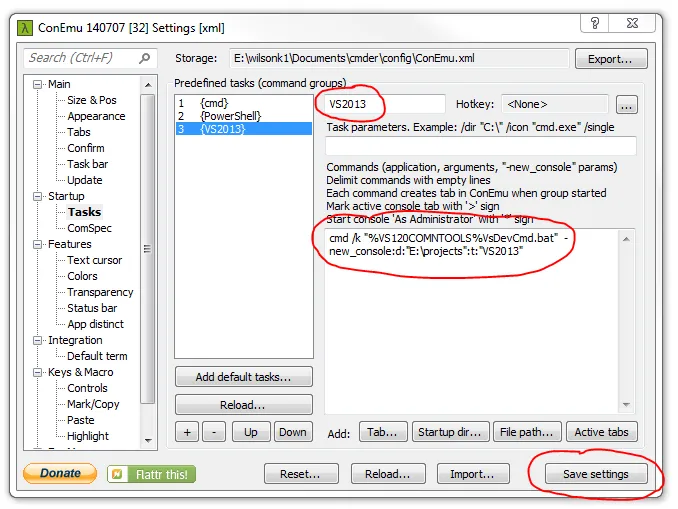
Click “Save Settings” when you’re done.
4. Launch Your New Task
You can now launch your new VS Tools task through the plus arrow in the bottom right.